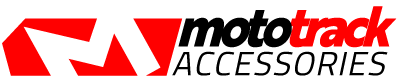Connecting Your SpeedAngle Lap Timer to Your Computer

Installing the USB Driver
Please go to www.SpeedAngle.com/download and look in the Driver section to download the USB driver. Double click on the driver to start driver installation.
Connect it to your computer with the USB cable supplied; then switch the timer power on.
Press any of the timer buttons till you see “USB CONNECTED” on the device screen.

If this is the first time your SA timer is connected to your computer, the Windows system will do two things
1. Associate your SA timer with the USB driver
2. Assign it a serial port
Please wait till your windows prompts that your device is ready to use. Sometimes this process may take up to a few minutes, depending on the configuration of your computer.

If Your Computer Would Not Recognize Your SA Timer
Please do the following:
- Use another USB cable and connect again. If this does not help, please
- Use a magnifier and check if there are any small particles inside either of the USB connectors. Even a tiny rubber strip may block the connection. If yes, please remove it and connect again.
If both possibilities above have been ruled out, please follow the steps below to check if the driver has been installed properly:
- Connect your SA timer to the computer and power it on. Make sure you see “USB CONNECTED” on the device screen.
- On your computer, press the Windows key and R key at the same time. In the pop up window, type in “devmgmt.msc”. This will call the Device Manager up.

Check if you have "Ports (COM & LPT)" listed as illustrated below, and if yes, if there is a serial port assigned.

If both are yes as shown above, your device driver has been properly installed. If your SA timer still can not be recognized, please contact your local SpeedAngle distributor and let them know what steps you have taken and still could not get your timer connected.
If instead, the device manager shows a "FT232R USB UART” in the list, Windows has failed to assign a serial port to your SA timer. please follow the steps below to uninstall and re-install the driver:

- Right click on the FT232R device in the device manager, and select UNINSTALL in the menu to uninstall the device.
- Power on the device and connect the device to the computer again. Make sure to wait till the serial port assignment has complete.
To monitor the process, it is recommended to keep the Device Manager open during the installation. It will list "FT232R USB UART after the first procedure is complete (driver for this specific SA timer associated), and then replace it with "COM & LPT", with a USB serial port listed below.